Creating first VM on the esxi host and installing OS
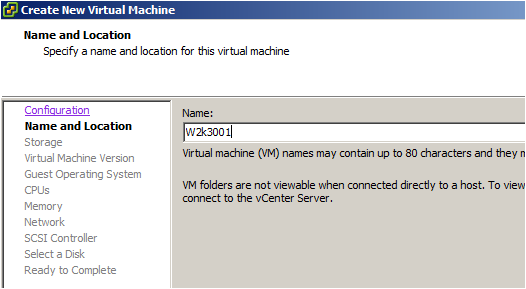
Right click on the esxi01 host and click on "New virtual
machine"
Type the name for VM
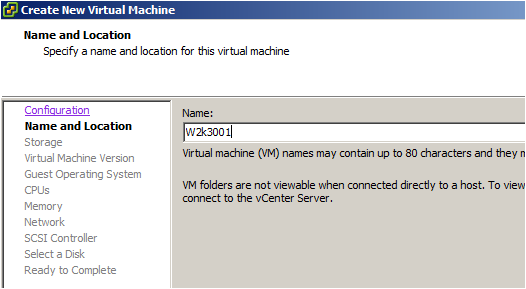
Select datastore where you will put your VM files
This virtual machine version (hardware and other features) keep it to latest.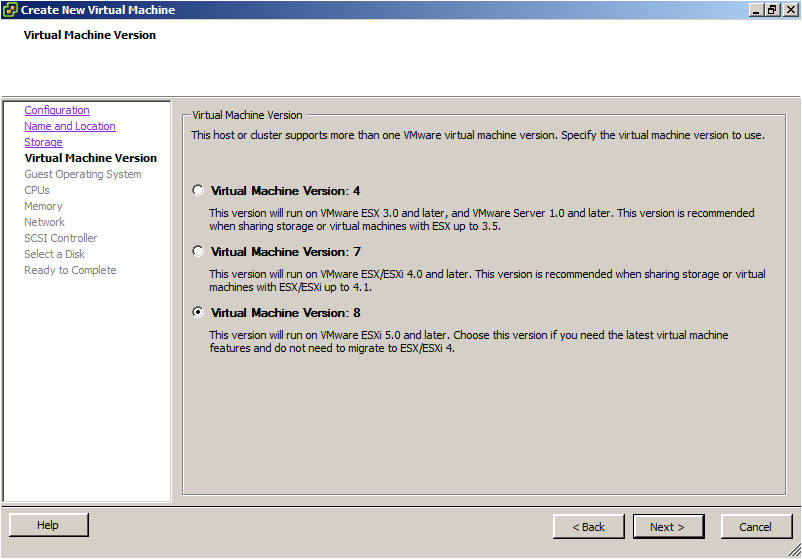
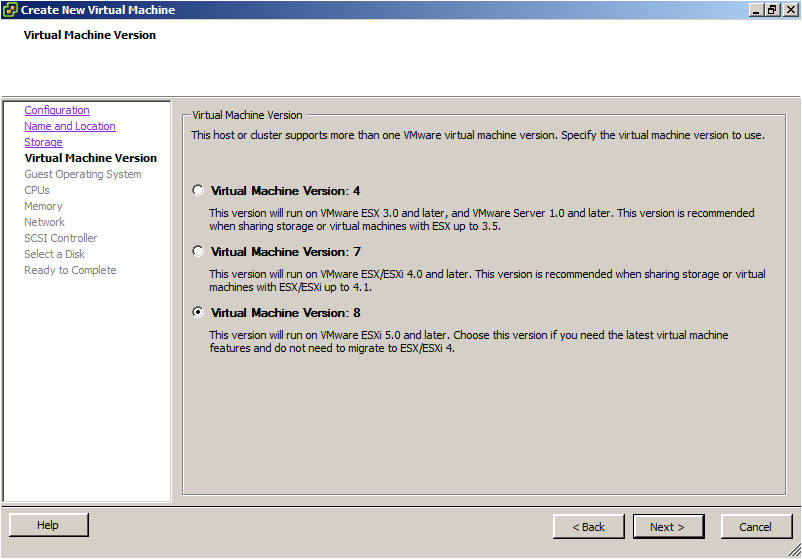
Select OS of your choice
You can add more CPU, memory and network which I skipped
here.
Select the disk type I have selected her thin provisioning
as it will allocate disk space on demand.
Rest of the options keeps defaults and finish. Right click
on VM and edit settings. Insert windows OS cd/dvd on esxi server.
Install windows os, to come out of the console press left ctrl+alt
Once you finished
installing OS, install VMware tools, right click VM, go to Guest,
Install/upgrade VMware tools. Install VMware tools from DVD drive in my
computers of VM. This will require reboot after install.






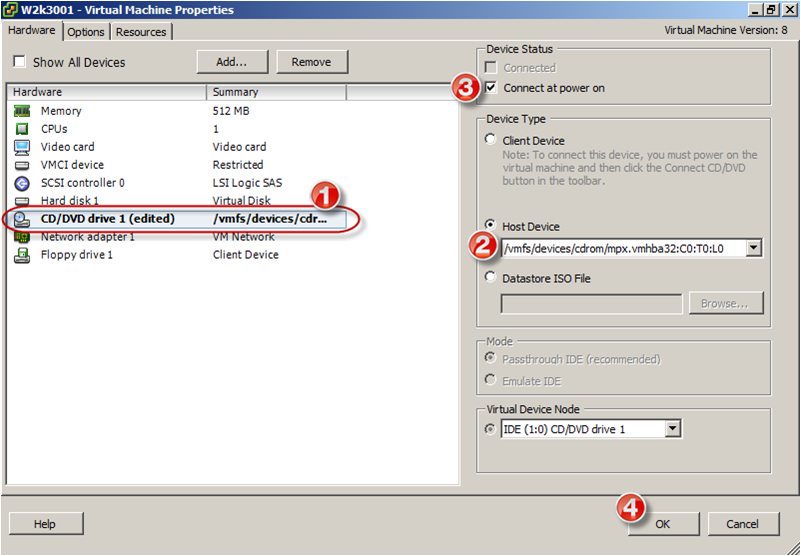




No comments:
Post a Comment