I setup my vSphere lab every 2 months due to evaluation expiration of vsphere suite 5.1. This time I thought it’s worth a creating document and share it on blog for version 5.5. I will have 3 VMs on workstation. Active Directory (Windows 2012), Esxi 5.5 server (Check out for installation of esxi 5.1, Installation same as 5.5 http://goo.gl/ML1MNk ) and the third one is vsphere appliance downloaded from Here. I Generally use appliance in lab to save my time and configuration.
Before deploying vCenter server I would like to show you how my vmware workstation network is configured for internal communication.
I use 192.168.33.0/24 network range for all VMs internal communication
and use Host only networking.
One IP has been assigned to VMnet1 virtual Ethernet card.
Now open OVA file on workstation. It is around 1.8 TB in size.
Once the deployment is completed, I configure Memory, Processor to low (Due to limited resources on my Desktop, It is ok to run in labs Do not try on production, I found one good article to reduce vcenter appliance tomcat memory footprint. Minimizing or reducing vCenter appliance Memory footprint) and network card to host-only network., Create DNS entries (forward and reverse) on DNS server for vCenter server.
Once you poweron appliance, you will require to login and configure IP
addresses and other settings on the server.
Username: root
It’s very easy to configure IP address just run“/opt/vmware/share/vami/vami_config_net”
IP address configuration
Gateway configuration
Make sure you have provide proper FQDN name of the host or you will face below error while configuration and will have to make the changes later. (Also make sure you have created Forword and reverse entry in the DNS)
Failed to
execute '/usr/sbin/vpxd_servicecfg 'ad' 'test' 'vkunal@vcloud.lab' CENSORED
'vcloud.lab'':
VC_CFG_RESULT=309(Error:
Invalid hostname. FQDN is required for joining a domain.)
VC_CFG_RESULT=302(Error: Enabling Active Directory failed.)
Last step check and verify configuration. By pressing enter or pressing
0 menu. If everything is ok you are ready to configure vCenter services.
Open https://your
vcenter server:5480 url link for further configuration.
Click setup wizard (It opens automatically when you login for the first
time.)
Use custom configuration
This is vCenter server database settings. I have selected to use embedded
(vPostgres) database (Supports 100 vSphere ESXi hosts and
3,000 virtual machines). You can use Oracle as another database type but will
require setup Oracle on separate machine. Microsoft SQL is not supported.
This is again default settings for SSO server and password has been
given. Remember this password you will require it later when configuring SSO
and logging through web client for the first time.
Username: Administrator@vsphere.local
Active Directory settings.
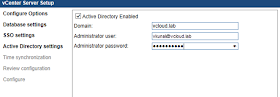
On this summary page make sure everything is ok and press start for
deployment.
If everything is good you will get green check box on settings.
You should see services are running and fine.
Now you are ready to access vSphere web client link. https://vCenter
hostname or IP:9443/vsphere-client/
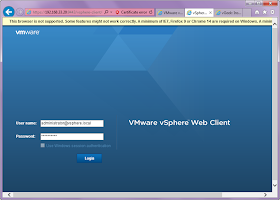





















No comments:
Post a Comment