Multiple ways to Install software remotely
Multiple ways to Install Software remotely on Windows - Method 1 Group Policy
Multiple ways to Install Software remotely on Windows - Method 2 Third party softwares
Multiple ways to Install Software remotely on Windows - Method 3 Command line PSEXEC tool
Multiple ways to Install Software remotely on Windows - Method 4 WMI (Windows Management Instrumentation)
Multiple ways to Install Software remotely on Windows - Method 5 PowerShell Remoting
Multiple ways to Install Software remotely on Windows - Method 6 PowerShell DSC (Desired State Configuration)
Multiple ways to Install Software remotely on Windows - Method 7 Copy Portable applications
Multiple ways to Install Software remotely on Windows - Method 8 Task scheduler
Second method I will be covering up some third party software to push software remotely, unlike Group policy you get freedom to install them at specific schedule or on the fly on the specific list and the main benefit would be you can have inventory and you know where software deployment is succeed or failed. And one more benefit i see is of deploying software through third party software is you can use MSI installers as well as EXE installers also. (EXE can be deployed through GPO using ZAP files but they will be published instead of assigned)
There are many software available to do this task, examples are (Microsoft solution) SCCM, ControlUp, PDQ Deploy, Bozteck VENM and list goes on. Here I will be using PDQ Deploy free mode to show complete demo of application installation remotely.
I Registered on PDQ Deploy website, and then downloaded and Installed PDQ Deploy on my one of server, Installation is very easy few clicks., Not much interactive.
Once application is launched you have 2 main tasks Create software package and second is create a list or machines you want to install softwares (It can have list from Active directory as well), When you launch application for first time it will ask for licenses, you can use Free mode for testing, and will ask for Administrator Username password (This is my domain admin account and has admin rights on all the servers)
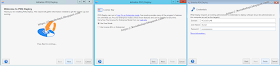
Once you save it package will be listed under packages. Next step is create a list of computers to install applications. Computers can be added by fqdn or ip, you have also option to select targets, Computer names can be imported from Active directory, inventory softwares or txt file. I have selected here simple one adding computer for demo purpose, and there will be 2 computers in my list. (Client001 and 192.168.33.15)
This is very good GUI method. You can check remote computer for installed applications. (While using this tool I found there is very necessary requirement, Default share Admin$ must be enabled, Without this software installation will fail.)
Next method I will be using some command line tools to install software. Have you used PSEXEC tool check it
Multiple ways to Install Software remotely on Windows - Method 3 Command line PSEXEC tool
Multiple ways to Install Software remotely on Windows - Method 1 Group Policy
Multiple ways to Install Software remotely on Windows - Method 2 Third party softwares
Multiple ways to Install Software remotely on Windows - Method 3 Command line PSEXEC tool
Multiple ways to Install Software remotely on Windows - Method 4 WMI (Windows Management Instrumentation)
Multiple ways to Install Software remotely on Windows - Method 5 PowerShell Remoting
Multiple ways to Install Software remotely on Windows - Method 6 PowerShell DSC (Desired State Configuration)
Multiple ways to Install Software remotely on Windows - Method 7 Copy Portable applications
Multiple ways to Install Software remotely on Windows - Method 8 Task scheduler
Second method I will be covering up some third party software to push software remotely, unlike Group policy you get freedom to install them at specific schedule or on the fly on the specific list and the main benefit would be you can have inventory and you know where software deployment is succeed or failed. And one more benefit i see is of deploying software through third party software is you can use MSI installers as well as EXE installers also. (EXE can be deployed through GPO using ZAP files but they will be published instead of assigned)
There are many software available to do this task, examples are (Microsoft solution) SCCM, ControlUp, PDQ Deploy, Bozteck VENM and list goes on. Here I will be using PDQ Deploy free mode to show complete demo of application installation remotely.
I Registered on PDQ Deploy website, and then downloaded and Installed PDQ Deploy on my one of server, Installation is very easy few clicks., Not much interactive.
Once application is launched you have 2 main tasks Create software package and second is create a list or machines you want to install softwares (It can have list from Active directory as well), When you launch application for first time it will ask for licenses, you can use Free mode for testing, and will ask for Administrator Username password (This is my domain admin account and has admin rights on all the servers)
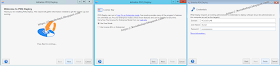
You can setup different domain and username password under File>preferences>Credentials
Once you all set next task is to create software package.
Give some name for the package, Deploy user is my vcloud\vkunal admin credentials will be used for deployment, they were configured while initial configuration, next is Step 1, Keep software file on central shared location and save the package (This step is covered in my first blog Multiple ways to Install Software remotely on Windows - Method 1 Group Policy, Also you will have to check executing MSI file with msiexec tool whether it is installing unattended, this step is also covered in Method 1 Group Policy application deployment) Once you save it package will be listed under packages. Next step is create a list of computers to install applications. Computers can be added by fqdn or ip, you have also option to select targets, Computer names can be imported from Active directory, inventory softwares or txt file. I have selected here simple one adding computer for demo purpose, and there will be 2 computers in my list. (Client001 and 192.168.33.15)
Once you are done these 2 steps, you are ready to install softwares remotely, go to packages and 7zip package, click Deploy and deploy once from the drop down menu, other scheduling options are grayed out because we are using free version.
Once the computers are added press Deploy and magic begins it will start pushing softwares. You can see the deployment status on the main screen of packagesThis is very good GUI method. You can check remote computer for installed applications. (While using this tool I found there is very necessary requirement, Default share Admin$ must be enabled, Without this software installation will fail.)
Next method I will be using some command line tools to install software. Have you used PSEXEC tool check it
Multiple ways to Install Software remotely on Windows - Method 3 Command line PSEXEC tool











ReplyDeleteThere are plenty of products on the market besides PDQ, but make sure you are choosing a cloud-based product. If you do not, you most likely will be able to uninstall software only on the computers connected to local network (and what about remote laptops?).
Few options I would recommend:
1. action1.com - they have free edition and provide pretty good endpoint configuration reporting in addition to software deployment functionality.
2. quest.com - their offering is pretty solid and they do it for many-many years - I would name them an established leader, but might be too costly.
Nice article admin thanks for share your article keep share your knowledge i am waiting for your new post check mens puffer jacket tracksuit bottoms kindly review and reply me
ReplyDelete