One of the new and cool features in VMware vSphere 5.0 is
vSphere web client (server), which is provided in vSphere 5.0 media. It allows
you to use different type of internet browsers and operating systems to connect
to vsphere 5.0 servers, Sit anywhere in your office on any PC which give the
freedom that you don’t need to install vpshere client (if that pc doesn’t have
installed), vsphere web client is also best for VPN use.
Only limitations with vSphere Web client is plug-ins such as Update Manager, SRM etc. Currently you can’t add new datacenters and add new host or folders to it, No maps view and other some of the features, however other functionality are available monitoring, VM administration etc, to read more on this I will suggest you to check http://blog.mwpreston.net/2011/12/19/thevsphere-web-client/
I personally think there is a possibility as time will go vSphere web client will become more mature and replace vsphere client in future eventually.
Vsphere web client (server ) software requirement
The following browsers are supported for the vSphere Web Client:
Microsoft Internet Explorer 7 and 8
Mozilla Firefox 3.6 or later
The vSphere Web Client requires the Adobe Flash Player version 10.1.0 or later to be installed with the appropriate plug-in for your browser.
Only limitations with vSphere Web client is plug-ins such as Update Manager, SRM etc. Currently you can’t add new datacenters and add new host or folders to it, No maps view and other some of the features, however other functionality are available monitoring, VM administration etc, to read more on this I will suggest you to check http://blog.mwpreston.net/2011/12/19/thevsphere-web-client/
I personally think there is a possibility as time will go vSphere web client will become more mature and replace vsphere client in future eventually.
Vsphere web client (server ) software requirement
The following browsers are supported for the vSphere Web Client:
Microsoft Internet Explorer 7 and 8
Mozilla Firefox 3.6 or later
The vSphere Web Client requires the Adobe Flash Player version 10.1.0 or later to be installed with the appropriate plug-in for your browser.
You can install vcenter web client (server), either on
vCenter server or any other server with connectivity to vcenter server, here I
am installing it on vcenter server.
Insert vsphere5.0 vcneter media, Media will autorun or you can go to media and run installer manually if it doesn't autorun.
Insert vsphere5.0 vcneter media, Media will autorun or you can go to media and run installer manually if it doesn't autorun.
Select Vmware vSphere web client (server) and press install, Once you install it with default settings.
Now if you directly try to open vsphere web client in browser you will get below error. Need to register vcenter server in vcenter web client.
Now if you directly try to open vsphere web client in browser you will get below error. Need to register vcenter server in vcenter web client.
On the server Go to Start>>Vmware vSphere webclinet>>vSphere
Administration Application or open below link in web browser to
configure (register vcenter server in web client(server))
https://localhost:9443/admin-app
(Localhost is where you have installed vsphere web client)
Click register vcenter vCenter Server as below screenshot.
https://localhost:9443/admin-app
(Localhost is where you have installed vsphere web client)
Click register vcenter vCenter Server as below screenshot.
In next screen provide information like vcenter servername or IP and
administrator username and password. and web client server name or IP
where you have install we client server, in my case I have installed web
client server on vcenter server.
After providing information and clicking register it will start
registering. Make sure all your DNS entries are configured currect
(Reverse DNS also).
You get successfully connected to vcenter server, which show certificate
warning, you can check install this certificate box and ignore it. so
it won't bug you next time. (if you have configured Certificate
Authority you can use the same).
Next screen shows your have successfully registered vCenter server.
Now its time to check web client. Open below link in supported browsers
https://vspherewebclientserver:9443/vsphere-client
https://vspherewebclientserver:9443/vsphere-client
Install below activex which is published by vmware for better enhanced experience.
Choose server where you want to log in, enter vcenter server credentials, and you are done, press login.
Firsts screen after login.







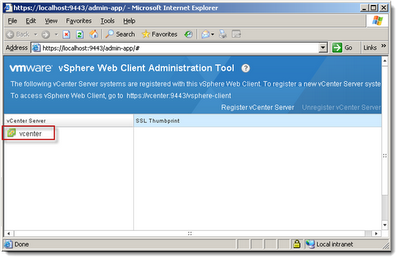






No comments:
Post a Comment