Building Microsoft failover clustered HyperV LAB at home
Lab configuration: Part 1
Configuring and Testing High Availability of VM: Part 8
Powershell Rocks - Creating virtual Nic cards for testing (Standalone HyperV)
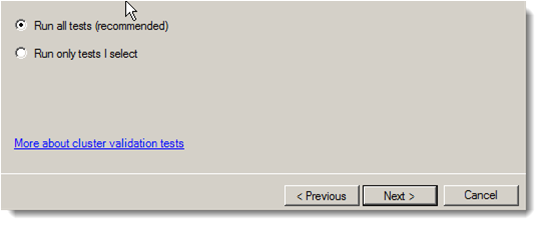 Configuration on hyperv01 and hyperv02 is going to be
validated and tested. (Network, shared storage, AD connection etc).
Configuration on hyperv01 and hyperv02 is going to be
validated and tested. (Network, shared storage, AD connection etc).
Lab configuration: Part 1
Configuring and Testing High Availability of VM: Part 8
Powershell Rocks - Creating virtual Nic cards for testing (Standalone HyperV)
Installing Microsoft Failover clustering
I am installing Failover clustering feature on Hyperv01 and Hyperv02, I am first installing it on Hyperv01 follow the same steps on hyperv02. Open Server manager right click Features and click add features.
Select failover clustering feature from the list and click next. Once installation
is done click close, now your failover clustering has been installed, follow
the same steps to install it on Hyperv02.
Validating Failover Cluster before creating it.
Open Failover cluster manager from administrative tools.
Add Server names hyperv01 and Hyperv02 one by one and press add. You
will see the added list of servers in the selected servers, click next
Keep all the defaults on the next screen and press next.
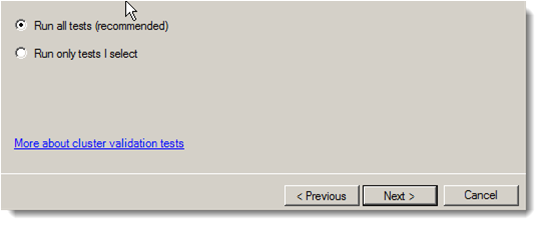 Configuration on hyperv01 and hyperv02 is going to be
validated and tested. (Network, shared storage, AD connection etc).
Configuration on hyperv01 and hyperv02 is going to be
validated and tested. (Network, shared storage, AD connection etc).
Once all the testing done on the next screen you can some see warnings,
open view reports, if there is any setting mismatch you can reconfigure them
and eliminates warning or errors. here I
am good to go with the finish. (You will at least see one or more warning, with
warning it is good to go next but if you find any error try resolving it, with
errors you cannot create healthy cluster)















