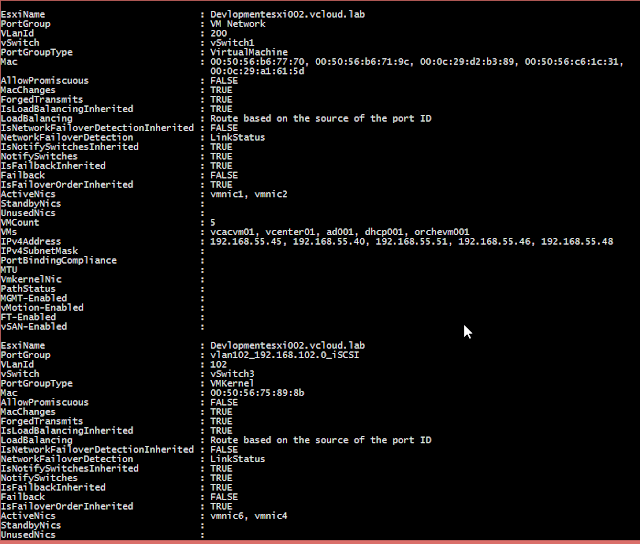This script I have written to pull information from all the Virtual PortGroup on esxi/vcenter and data is saved in a single CSV file, You can use it as a backup also, It is very helpful when modifying, analysing Portgroup configuration, If you take the portgroup backup with this script frequently you can even tell what are the changes done last time or compare those settings. This has saved my lots of time while troubleshooting my Virtual Standard Switch networking.
Earlier script for collecting networking information
PowerCLI esxi host Physical nic info in nice table format
Below are the settings captured and stored in CSV file.
Earlier script for collecting networking information
PowerCLI esxi host Physical nic info in nice table format
Find CDP or LLDP information on Windows Servers
- Esxi server name
- PortGroup Name, This will be per esxi server not the common one
- Vlan Id configured on PortGroup
- vSwitch name Portgroup resides
- PortGroup Type (vmkernel or Virtual Machines)
- Mac Address (If portgroup is virtual machine, Mac address of all virtual machines, else mac address of vmkernel portgroup)
- PortGroup Security Settings (Promiscuous mode, Mac address Changes, forged transmits)
- NicTeaming Settings (Whether they are inherited from vSwitch)
- Notify Switches
- Failback, order
- Active Nics, Standby Nics, Unused Nics
- Virtual machines count on the portgroup and their name, Ip address,
- PortGroup Binding compliance
- MTU Settings
- Management, vMotion, Ft, vSan enabled for vmkernel portgroup
This is the first screenshot when I am running script, It will collect all the virtual portgroup on the esxi in vCenter and then will collect and store information from each PortGroup in CSV file.
This is the second screenshot I want to show how the data will look like on the console. Some of the information will be blank depending on if portgroup is VMKernel or virtual machines.
Copy paste below code in text file and rename extension to .ps1
And exported excel/csv file looks like this
Any suggestions and modifications are welcomed.
<#
.SYNOPSIS
Gets the complete virtual portgroup information
.DESCRIPTION
This script creates a report of complete virtual portGroup information
of the vm’s guest OS
.NOTES
Find more information on http://kunaludapi.blogspot.com
Make sure you have installed Powercli and can connect to vcenter.
.EXAMPLE
PS C:\Temp> .\Get-VirtualPortGroupInfo.ps1
.EXAMPLE
PS C:\Temp> .\Get-VirtualPortGroupInfo.ps1 | Export-Csv -NoTypeInformation -Path C:\Temp\NetworkInformation.csv
#>
#####################################
## http://kunaludapi.blogspot.com
## Version: 1
##
## Tested this script on
## 1) Powershell v4
## 2) VMware vSphere PowerCLI 6.0 Release 1 build 2548067
## 3) Vsphere 5.5
#####################################
Begin {
if (-not(Get-PSSnapin vmware.vimautomation.core -ErrorAction SilentlyContinue)) {
Add-PSSnapin vmware.vimautomation.core -ErrorAction SilentlyContinue
}
$report = @()
$IPregex=‘(?<Address>((25[0-5]|2[0-4][0-9]|[01]?[0-9][0-9]?)\.){3}(25[0-5]|2[0-4][0-9]|[01]?[0-9][0-9]?))’
$VMHosts = Get-VMHost
} #begin
Process {
foreach ($esxi in $VMHosts) {
Write-Host "Collecting PortGroups from Esxi Server `"$($esxi.Name)`"" -BackgroundColor DarkGreen
#All PortGroups in esxi server
$PortGroup = $esxi | Get-VirtualPortGroup
#iSCSI software adapter on esxi
$iSCSIHBA = $esxi | Get-VMHostHba -Device $HBA -Type iSCSI | Where-Object {$_.Model -eq "iSCSI Software Adapter"}
#All VMKernel Ports on esxi Server
$VMkernelPorts = $esxi | Get-VMHostNetworkAdapter -Name vmk*
#Esxicli information of esxi server
$esxcli = $esxi | Get-EsxCli
foreach ($Group in $PortGroup) {
Write-Host "`tFetching Info from Portgroup `"$($Group.Name)`"" -ForegroundColor Yellow
$Obj = New-Object psobject
$Obj | Add-Member -Name EsxiName -MemberType NoteProperty -Value $esxi.Name
$Obj | Add-Member -Name PortGroup -MemberType NoteProperty -Value $Group.Name
$Obj | Add-Member -Name VLanId -MemberType NoteProperty -Value $Group.VLanId
$Obj | Add-Member -Name vSwitch -MemberType NoteProperty -Value $Group.VirtualSwitchName
#Find whether PortGroup is VMKernel or VirtualMachine
if ($VMkernelPorts.PortGroupName -contains $group.Name) {
$Portgrouptype = "VMKernel"
} #if ($VMkernelPorts.PortGroupName -contains $group.Name)
else {
$Portgrouptype = "VirtualMachine"
} #else #if ($VMkernelPorts.PortGroupName -contains $group.Name)
$Obj | Add-Member -Name PortGroupType -MemberType NoteProperty -Value $Portgrouptype
$Macs = $Group.ExtensionData.port.mac -join ", "
$Obj | Add-Member -Name Mac -MemberType NoteProperty -Value $Macs
$Obj | Add-Member -Name AllowPromiscuous -MemberType NoteProperty -Value $Group.ExtensionData.ComputedPolicy.security.AllowPromiscuous
$Obj | Add-Member -Name MacChanges -MemberType NoteProperty -Value $Group.ExtensionData.ComputedPolicy.security.MacChanges
$Obj | Add-Member -Name ForgedTransmits -MemberType NoteProperty -Value $Group.ExtensionData.ComputedPolicy.security.ForgedTransmits
#Teaming Policy
$NicTeamingPolicy = Get-NicTeamingPolicy -VirtualPortGroup $Group
$Obj | Add-Member -Name IsLoadBalancingInherited -MemberType NoteProperty -Value $NicTeamingPolicy.IsLoadBalancingInherited
$LoadBalancing = $Group.ExtensionData.ComputedPolicy.NicTeaming.Policy
switch ($LoadBalancing)
{
loadbalance_ip {$LoadBalancingPolicy = "Route based on IP hash"}
loadbalance_srcmac {$LoadBalancingPolicy = "Route based on source MAC hash"}
loadbalance_srcid {$LoadBalancingPolicy = "Route based on the source of the port ID"}
failover_explicit {$LoadBalancingPolicy = "use explicity failover order"}
default {$LoadBalancingPolicy = "Can't Determine"}
} #switch ($LoadBalancing)
$Obj | Add-Member -Name LoadBalancing -MemberType NoteProperty -Value $LoadBalancingPolicy
$Obj | Add-Member -Name IsNetworkFailoverDetectionInherited -MemberType NoteProperty -Value $NicTeamingPolicy.IsNetworkFailoverDetectionInherited
$Obj | Add-Member -Name NetworkFailoverDetection -MemberType NoteProperty -Value $NicTeamingPolicy.NetworkFailoverDetectionPolicy
$Obj | Add-Member -Name IsNotifySwitchesInherited -MemberType NoteProperty -Value $NicTeamingPolicy.IsNotifySwitchesInherited
$Obj | Add-Member -Name NotifySwitches -MemberType NoteProperty -Value $Group.ExtensionData.ComputedPolicy.NicTeaming.NotifySwitches
$Obj | Add-Member -Name IsFailbackInherited -MemberType NoteProperty -Value $NicTeamingPolicy.IsFailbackInherited
$Obj | Add-Member -Name Failback -MemberType NoteProperty -Value $Group.ExtensionData.ComputedPolicy.NicTeaming.RollingOrder
$Obj | Add-Member -Name IsFailoverOrderInherited -MemberType NoteProperty -Value $NicTeamingPolicy.IsFailoverOrderInherited
$ActiveNics = $Group.ExtensionData.ComputedPolicy.NicTeaming.NicOrder.ActiveNic -join ", "
$Obj | Add-Member -Name ActiveNics -MemberType NoteProperty -Value $ActiveNics
$StandbyNics = $Group.ExtensionData.ComputedPolicy.NicTeaming.NicOrder.StandbyNics -join ", "
$Obj | Add-Member -Name StandbyNics -MemberType NoteProperty -Value $StandbyNics
$UnusedNics = $NicTeamingPolicy.UnusedNic -join ", "
$Obj | Add-Member -Name UnusedNics -MemberType NoteProperty -Value $UnusedNics
#All VMs having assigned PortGroup
$IPv4Address = $null
if ($Portgrouptype -eq "VirtualMachine") {
$VMList = $null
$VMList = $Group | Get-VM
$VMs = $null
$VMs = $($VMList | Select-Object -ExpandProperty Name) -join ", "
$IPlist = $VMList.guest.Nics | Where-Object {$_.NetworkName -eq $Group.Name}
$IPv4List = $IPlist.IpAddress | Where-Object {$_ -match $IPregex}
$IPv4Address = $IPv4List -Join ", "
$IPv4SubnetMask = $null
$PortBindingCompliance = $null
$MTU = $null
$VmkernelNic = $null
$PathStatus = $null
$MGMT = $null
$vMotion = $null
$FT = $null
$vSAN = $null
} #if ($Portgrouptype -eq "VirtualMachine")
else {
$iSCSIPortGroup = $esxcli.iscsi.networkportal.list($iSCSIHBA.Name).PortGroup | Where-Object {$_ -eq $Group.Name}
$VmkernelNicinfo = $VMkernelPorts | Where-Object {$_.PortGroupName -eq $Group.Name}
if ($iSCSIPortGroup -ne $null) {
$VMList = $null
$VMs = $null
$PortBinding = "Configured"
$IPv4Address = $esxcli.iscsi.networkportal.list($iSCSIHBA.Name) | Where-Object {$_.PortGroup -eq $iSCSIPortGroup} | Select-Object -ExpandProperty IPv4
$IPv4SubnetMask = $esxcli.iscsi.networkportal.list($iSCSIHBA.Name) | Where-Object {$_.PortGroup -eq $iSCSIPortGroup} | Select-Object -ExpandProperty IPv4SubnetMask
$PortBindingCompliance = $esxcli.iscsi.networkportal.list($iSCSIHBA.Name) | Where-Object {$_.PortGroup -eq $iSCSIPortGroup} | Select-Object -ExpandProperty CompliantStatus
$MTU = $esxcli.iscsi.networkportal.list($iSCSIHBA.Name) | Where-Object {$_.PortGroup -eq $iSCSIPortGroup} | Select-Object -ExpandProperty MTU
$VmkernelNic = $esxcli.iscsi.networkportal.list($iSCSIHBA.Name) | Where-Object {$_.PortGroup -eq $iSCSIPortGroup} | Select-Object -ExpandProperty Vmknic
$PathStatus = $esxcli.iscsi.networkportal.list($iSCSIHBA.Name) | Where-Object {$_.PortGroup -eq $iSCSIPortGroup} | Select-Object -ExpandProperty PathStatus
$MGMT = $VmkernelNicinfo.ManagementTrafficEnabled
$vMotion = $VmkernelNicinfo.vMotionEnabled
$FT = $VmkernelNicinfo.FaultToleranceLoggingEnabled
$vSAN = $VmkernelNicinfo.VsanTrafficEnabled
} #if ($iSCSIPortGroup -ne $null)
else {
$VMList = $null
$VMs = $null
$IPv4Address = $VmkernelNicinfo.IP
$IPv4SubnetMask = $VmkernelNicinfo.SubnetMask
$PortBindingCompliance = "Not Configured"
$MTU = $VmkernelNicinfo.Mtu
$VmkernelNic = $VmkernelNicinfo.Name
$PathStatus = $null
$MGMT = $VmkernelNicinfo.ManagementTrafficEnabled
$vMotion = $VmkernelNicinfo.vMotionEnabled
$FT = $VmkernelNicinfo.FaultToleranceLoggingEnabled
$vSAN = $VmkernelNicinfo.VsanTrafficEnabled
} #else #if ($iSCSIPortGroup -ne $null)
} #if ($Portgrouptype -eq "VirtualMachine")
$Obj | Add-Member -Name VMCount -MemberType NoteProperty -Value $VMList.count
$Obj | Add-Member -Name VMs -MemberType NoteProperty -Value $VMs
$Obj | Add-Member -Name IPv4Address -MemberType NoteProperty -Value $IPv4Address
$Obj | Add-Member -Name IPv4SubnetMask -MemberType NoteProperty -Value $IPv4SubnetMask
$Obj | Add-Member -Name PortBindingCompliance -MemberType NoteProperty -Value $PortBindingCompliance
$Obj | Add-Member -Name MTU -MemberType NoteProperty -Value $MTU
$Obj | Add-Member -Name VmkernelNic -MemberType NoteProperty -Value $VmkernelNic
$Obj | Add-Member -Name PathStatus -MemberType NoteProperty $PathStatus
$Obj | Add-Member -Name MGMT-Enabled -MemberType NoteProperty $MGMT
$Obj | Add-Member -Name vMotion-Enabled -MemberType NoteProperty $vMotion
$Obj | Add-Member -Name FT-Enabled -MemberType NoteProperty $vMotion
$Obj | Add-Member -Name vSAN-Enabled -MemberType NoteProperty $vSan
$report += $obj
#check under $NicTeamingPolicy more settings
} #foreach ($Group in $PortGroup)
} #foreach ($esxi in $VMHosts)
} #Process
End {
$report #| Export-Csv C:\Temp\NetworkInfo.csv -NoTypeInformation
} #End
And exported excel/csv file looks like this
Any suggestions and modifications are welcomed.