Part 5: Setting up WINDBG as a Server.
I am assuming here you have gone through
installation and already setup windbg. Now I am going to setup WINDBG as a
server so you need not to install Windbg on every crashed system, no need to
download symbols again and again and also no need to copy dump files on WinDBG server.
All I want to do is everything Hassle free. Here I am utilizing D drive. Where
windbg is installed
- · Create a folder D:\windbg. (on the windbgserver)
- · Share it on the network. Give administrators full permissions.
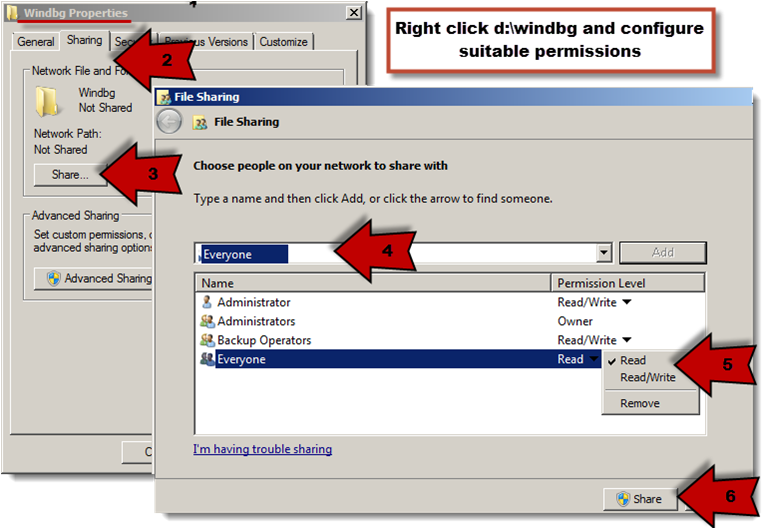
- · Select all files from "C:\Program Files (x86)\Windows Kits\8.0\Debuggers\x64" and copy them in D:\windbg
Above is the windbg topology, Now what you
need to do is log into your desktop or laptop with admin rights (also having
admin rights to windbgserver and memberserver) with internet connectivity. Here
I am going to use KD.exe (commandline tool to windbg).
Map shared WinDBG folder from windbgserver on
your desktop, let's map it to W: (you can use another drive, if W: is already mapped)
Change drive to W: and use \\10.0.0.2\windbg,
click finish. (if it ask for network credentials provide it admin username and
password)
Open command prompt. start>run>cmd. Type below commands.
Open command prompt. start>run>cmd. Type below commands.
Once it is done reading minidump file type !analyze -v as shown and press enter.
Now in next screen you can clearly see what is
the root cause of BSOD.
So next time you find any "bug" file
on your windows system, I am sure you know how to kill it.








No comments:
Post a Comment