As I wanted to retain all the configuration and Information about VMs from previous vCenter and apply the same information on another vCenter - (Migration is about moving from Windows vCenter 5.5 to vCenter application linux 6.0 based for testing purpose), I was doing some Esxi migration to another vCenter and earlier I had written 2 script to Get Virtual machine folder Path from and VMs and Templates and Move them to the exact same folder hierarchy on another vcenter.
For small projects where there is no CMDB (Configuration Management Database) Tool is not available, you can maintain your poor mans CMDB in vCenter to fill up information about VMs and hosts or any other object, and can be used it to track information, I have implemented this process in office and made it mandatory for colleagues. Whenever VM is created, Annotation and Notes must be filled with the information (ask project team). This way I don't have to look out or ask project team about VM info every time I need. This is good for time begin CMDB tools not exist, or tools in implementation phase, and it helped me lot in the past by maintaining this data.
Back to exporting Annotation and Notes, This is the script I written today, to get the information, My annotation consist, Application Info, Contact No and Email of the team or owner of VM, Environment whether Production, Critical. Maintenance Windows (Very useful one), Project and Sub project, Notes consist any setting or any other useful information about VM. In case if your annotation attributes does match the names I have, it doesn't matter, My script can pull the information in nice CSV view.
Once you export the info to CSV you can check Import-VMAnnotation script to import information into new vCenter.
This is the script:
Once the function executated as below, You will see results on console.
Export-VMAnnotation -Datacenter DatacenterName
If you want to export information to CSV (excel). You can execute
Export-VMAnnotation -Datacenter DatacenterName | Export-CSV -Path C:\Temp\VMCMDB.csv
It pulls below information additionally, and doesn't require any changes in the original script.
VMName,
IPAddress
PowerState
FolderPath (This is my earlier script I have used to pull information)
VM notes
VM annotation and Attribution.
Although I had written sepearte article for folderpath but I wanted to keep all incormation in same file.I hope this is been informative, Stay tuned for my another script on importing VM notes and annotation in another vCenter.
Other useful information on migration
For small projects where there is no CMDB (Configuration Management Database) Tool is not available, you can maintain your poor mans CMDB in vCenter to fill up information about VMs and hosts or any other object, and can be used it to track information, I have implemented this process in office and made it mandatory for colleagues. Whenever VM is created, Annotation and Notes must be filled with the information (ask project team). This way I don't have to look out or ask project team about VM info every time I need. This is good for time begin CMDB tools not exist, or tools in implementation phase, and it helped me lot in the past by maintaining this data.
Back to exporting Annotation and Notes, This is the script I written today, to get the information, My annotation consist, Application Info, Contact No and Email of the team or owner of VM, Environment whether Production, Critical. Maintenance Windows (Very useful one), Project and Sub project, Notes consist any setting or any other useful information about VM. In case if your annotation attributes does match the names I have, it doesn't matter, My script can pull the information in nice CSV view.
Once you export the info to CSV you can check Import-VMAnnotation script to import information into new vCenter.
Importing VM annotation (Attributes) and notes from CSV file into vCenter - Powercli
This is the script:
function Export-VMAnnotation {
<#
.SYNOPSIS
Export VM information Folderpath, Annotation Notes
.DESCRIPTION
The function retrives folderPath, Annotation, Notes from vcenter, it can be exported to csv file.
.NOTES
Author: Kunal Udapi
http://kunaludapi.blogspot.com
.PARAMETER N/a
No Parameters Required
.EXAMPLE
PS> Export-VMAnnotation -Datacenter DatacenterName
.EXAMPLE
PS> Export-VMAnnotation -Datacenter DatacenterName | Export-CSV -Path c:\Temp\VMCMDB.csv
#>
[CmdletBinding()]
#####################################
## ## Version: 1
## Tested this script on successfully
## 1) Powershell v4
## 2) Windows 8.1
## 3) vSphere 5.5 (vcenter, esxi)
## 4) powercli 6.0
#####################################
Param (
[Parameter(Mandatory=$true, ValueFromPipelineByPropertyName=$true, Position=0)]
[ValidateNotNullOrEmpty()]
[Alias("Name")]
[string]$DataCenter
)
Begin {
if (-not(Get-PSSnapin vmware.vimautomation.core -ErrorAction SilentlyContinue)) {
Add-PSSnapin vmware.vimautomation.core
} #if
function Get-VMFolderPath {
<#
.SYNOPSIS
Get folder path of Virtual Machines
.DESCRIPTION
The function retrives complete folder Path from vcenter (Inventory >> Vms and Templates)
.NOTES
Author: Kunal Udapi
http://kunaludapi.blogspot.com
.PARAMETER N/a
No Parameters Required
.EXAMPLE
PS> Get-VM vmname | Get-VMFolderPath
.EXAMPLE
PS> Get-VM | Get-VMFolderPath
.EXAMPLE
PS> Get-VM | Get-VMFolderPath | Out-File c:\vmfolderPathlistl.txt
#>
#####################################
## http://kunaludapi.blogspot.com
## Version: 1
## Windows 8.1
## Tested this script on
## 1) Powershell v4
## 2) VMware vSphere PowerCLI 6.0 Release 1 build 2548067
## 3) Vsphere 5.5
#####################################
Begin {} #Begin
Process {
foreach ($vm in $Input) {
$DataCenter = $vm | Get-Datacenter
$DataCenterName = $DataCenter.Name
$VMname = $vm.Name
$VMParentName = $vm.Folder
if ($VMParentName.Name -eq "vm") {
$FolderStructure = "{0}\{1}" -f $DataCenterName, $VMname
$FolderStructure
Continue
}#if ($VMParentName.Name -eq "vm")
else {
$FolderStructure = "{0}\{1}" -f $VMParentName.Name, $VMname
$VMParentID = Get-Folder -Id $VMParentName.ParentId
do {
$ParentFolderName = $VMParentID.Name
if ($ParentFolderName -eq "vm") {
$FolderStructure = "$DataCenterName\$FolderStructure"
$FolderStructure
break
} #if ($ParentFolderName -eq "vm")
$FolderStructure = "$ParentFolderName\$FolderStructure"
$VMParentID = Get-Folder -Id $VMParentID.ParentId
} #do
until ($VMParentName.ParentId -eq $DataCenter.Id) #until
} #else ($VMParentName.Name -eq "vm")
} #foreach ($vm in $VMList)
} #Process
End {} #End
} #function Get-VMFolderPath
} #Begin
Process {
$VMList = Get-Datacenter $DataCenter | Get-VM
foreach ($vm in $VMList) {
$Annotation = $vm | Get-Annotation
$IPAddress = $vm.extensiondata.guest.ipaddress -Join ", "
$FolderPath = $vm | Get-VMFolderPath
$InfoObj = New-Object PSObject
$InfoObj | Add-Member -MemberType NoteProperty -Name VMNAME -Value $vm.Name
$InfoObj | Add-Member -MemberType NoteProperty -Name IPAddress -Value $IPAddress
$InfoObj | Add-Member -MemberType NoteProperty -Name PowerState -Value $vm.Powerstate
$InfoObj | Add-Member -MemberType NoteProperty -Name FolderPath -Value $FolderPath
$InfoObj | Add-Member -MemberType NoteProperty -Name Notes -Value $vm.Notes
foreach ($Attr in $Annotation) {
$InfoObj | Add-Member -MemberType NoteProperty -Name $($Attr.Name) -Value $Attr.Value
}
$InfoObj
} #foreach $vm
} #Process
end {}
}#function Export-VMAnnotation
Once the function executated as below, You will see results on console.
Export-VMAnnotation -Datacenter DatacenterName
If you want to export information to CSV (excel). You can execute
Export-VMAnnotation -Datacenter DatacenterName | Export-CSV -Path C:\Temp\VMCMDB.csv
It pulls below information additionally, and doesn't require any changes in the original script.
VMName,
IPAddress
PowerState
FolderPath (This is my earlier script I have used to pull information)
VM notes
VM annotation and Attribution.
Although I had written sepearte article for folderpath but I wanted to keep all incormation in same file.I hope this is been informative, Stay tuned for my another script on importing VM notes and annotation in another vCenter.
Other useful information on migration

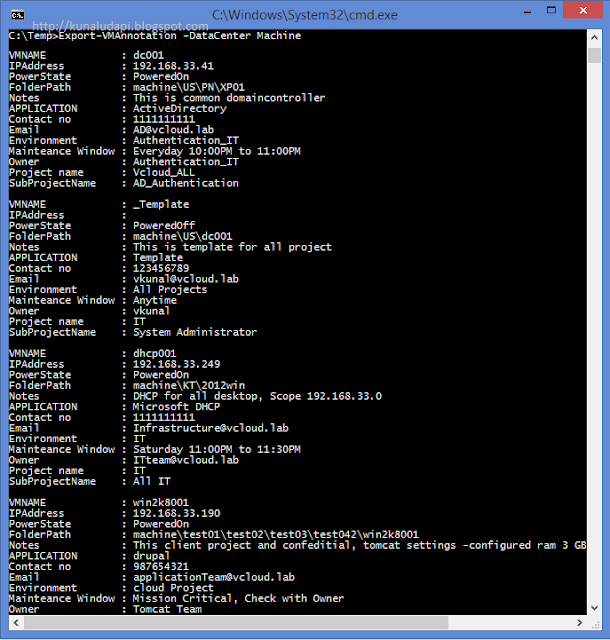

1 comment:
hey dude,
the links for your other scripts don't work. I got the Export annotations but the Import Annotations link is broken. i would love to get my hands on the import script
thansk!!!
Post a Comment