I had assigned task to support my remote location where there isn't technical person who is aware on the VMware technology specially on installing configuring and managing. Remote location where in Malaysia, After some discussion I agreed to send them screenshot documents what I wanted them to configure on standalone esxi server. Also they where going to purchase only single server where I wanted them to install esxi server, I am sharing the same document with you.
Here I used my lab to take all the screenshot, somewhat same setup is going to be at remote location. Installing require you should connect to drac, Ilo depending hardware, in my case remote tech was in front of server i asked him to burn iso on CD/DVD. and asked him to boot from that CD/DVD.
Installation of Esxi 5.1 server
Select the first option from the menu to start esxi 5.1 installation., Or it will automatically boot into instller even you don't press anything.
Above 2 screenshots are self explantory, press f11 to vmware eula. I have 2 Local disks (HDD) in my server. Select the first
HDD (vmhba1:C0:T0:L0) from list and hit enter to continue. whatever the first hard disk is i wanted them to install esxi os there., I was trying to simulate everything as much as possible on office lab.
Type same password twice and hit enter, this is root password, so note it down somewhere.
Make sure you don't have any data on the HDD as it will
partition HDDs, Press F11 to continue for formatting and final installation of
OS.
Here install will actually start and in the end you will see reboot.







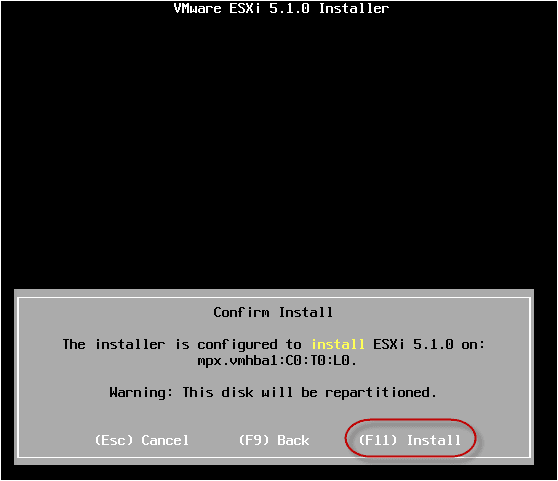

2 comments:
Hi Kunal,
Is it possible to install Active Directory on Win 2K8 which is on Esxi Server VM.?
Yes, It will work
Post a Comment